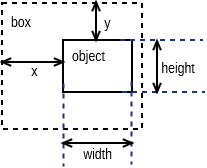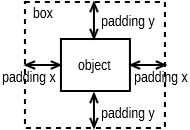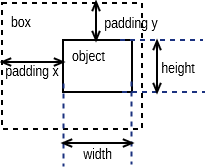Table of contents
Behavior Reference
To help Stencil developers define how the content in shapes can
be changed to be reflect shape's properties, Pencil provides the
Behavior concept. With behaviors, attributes or content of the
target object can be changed based on Behavior's input values. The
target object can be an SVG object or an HTML object in the
<Content> section of the shape.
This document lists all supported behaviors in Pencil, each with XML syntax and examples.
Behaviors applied to an object within the shape are defined as below:
<For ref="target_object_id">
<Behavior_1>....</Behavior_1>
<Behavior_2>....</Behavior_2>
.......
<Behavior_n>....</Behavior_n>
</For>
For the ease of understanding the examples used in this
document, let's assume that we have a box property of
type Dimension
defined for the shape:
<Property name="box"
type="Dimension">150,150</Property>
CustomStyle
This behavior is used to assign value to a specific CSS attribute of the target object. Value and name are specified in the input arguments of the behavior.
Target object:
All kind of objects.
XML Syntax:
<CustomStyle>
<Arg>propertyName</Arg>
<Arg>value</Arg>
</CustomStyle>
Input value:
propertyName: name of property.
value: value is assigned to propertyName.
Result:
The the CSS property "propertyName" of the target object is assigned with the provided value.
Example:
<CustomStyle>
<Arg>"width"</Arg>
<Arg>$box.w + "px"</Arg>
</CustomStyle>
Attr
This behavior is used to assign value to a specific XML attribute of the target object. Value and name (and optional namespace URI) are specified in the input arguments of the behavior.
Target object:
All kind of objects.
XML Syntax:
<Attr>
<Arg>attributeName</Arg>
<Arg>value</Arg>
<Arg>namespace</Arg>
</Attr>
Input value:
attributeName: name of attribute.
value: value is assigned to propertyName.
namespace: namespace URI that this attribute is in. If the attribute has no namespace, the namespace argument can be omitted.
Result:
The "attributeName" attribute of the target object is assigned with the provided value.
Example:
<Attr>
<Arg>"width"</Arg>
<Arg>$box.w</Arg>
</Attr>
<Attr>
<Arg>"xlink:href"</Arg>
<Arg>value</Arg>
<Arg>PencilNamespaces.xlink</Arg>
</Attr>
If the namespace was defined in parent node, namespace argument could also be omited.
<Attr>
<Arg>"xlink:href"</Arg>
<Arg>value</Arg>
</Attr>
Box
This behavior is used to assign value to width and height attributes of the target object.
Target object:
All objects have width and height attributes.
XML syntax:
<Box>dimensionValue</Box>
Input value:
dimensionValue: an expression that returns the value of type
Dimension.
Result:
The width and height attributes of the target object is set to the dimensionValue object.
Example:
<Box>$box</Box>
Or directly:
<Box>new Dimension(50,50)</Box>
Bound
This behavior is used to assign value to width and height atributes and set position of the target object.
Target object:
All objects have width and height properties.
XML syntax:
<Bound>bound</Bound>
Input value:
bound: an object of type Bound
Example:
a) <Bound>new Bound(x, y, width, height)</Bound>
Input value & Result:
b) <Bound>Bound.fromBox(Box, paddingX, paddingY)</Bound>
Input value & Result:
c) <Bound>Bound.fromBox(new Dimension(width, height), paddingX, paddingY)</Bound>
Input value & Result:
Radius
This behavior sets the "rx" and "ry" attribute of the SVG objects that support corner radius including Rectangle and Ellipse.
Target object:
rectangle and ellipse
XML syntax:
<Radius>
<Arg>rx</Arg>
<Arg>ry</Arg>
</Radius>
Input value:
rx: number - horizontal radius
ry: number - vertical radius
Result:
The target object (Rectangle, Ellipse) is set "rx" and "ry".
Example:
<Radius>
<Arg>5</Arg>
<Arg>5</Arg>
</Radius>
Fill
This behavior sets the "fill" and "fill-opacity" attribute of the target SVG objects that can be filled with color.
Target object:
SVG objects that can be filled with color.
XML syntax:
<Fill>color</Fill>
Input value:
color: an object of type Color.
Result:
The target object color and opacity are set.
Example:
<Fill>Color.fromString("#ffffffff")</Fill>
Or:
<Property name="color" displayName="fColor" type="Color">#000000ff</Property>
....
<Fill>$color</Fill>
Color
This behavior sets the "color" and "opacity" attribute of the target HTML object.
Target object:
HTML objects.
XML syntax:
<Color>color</Color>
Input value:
color: an object of type Color.
Result:
The target object color and opacity are set.
Example:
<Color>Color.fromString("#ffffffff")</Color>
Or:
<Property name="color" displayName="fColor" type="Color">#000000ff</Property>
....
<Color>$color</Color>
StrokeColor
This behavior sets the "stroke" and "stroke-opacity" attribute of the SVG target objects that have stroke.
Target object:
Objects that can be stroked.
XML syntax:
<StrokeColor>color</StrokeColor>
Input value:
color: an object of type Color.
Result:
The target object stroke color and stroke opacity are set.
Example:
<StrokeColor>Color.fromString("#ffffffff")</StrokeColor>
Or:
<Property name="color" displayName="fColor" type="Color">#000000ff</Property>
...
<StrokeColor>$color</StrokeColor>
StrokeStyle
This behavior is used to set "stroke-width" and "stroke-dasharray" attribute of the target object
Target object:
Objects that have stroke.
XML syntax:
<StrokeStyle>strokeStyle</StrokeStyle>
Input value:
strokeStyle: an object of type StrokeStyle.
Result:
The stroke of the target object is assigned value
Example:
<StrokeStyle>StrokeStyle.fromString("1|[1,3]")</StrokeStyle>
Or:
<Property name="strokeStyle"
type="StrokeStyle" displayName="Border Style">1|[2,1,2,4]</Property>
...
<StrokeStyle>$strokeStyle</StrokeStyle>
Visibility
This behavior is used to assign value to "visibility" and "display" attribute of the target object
Target object:
All kind of objects.
XML Syntax:
<Visibility>value</Visibility>
Input value:
value: either Pencil's Bool data object or a
JavaScript boolean value.
Result:
"visibility" and "display" attribute of target object is changed according to input value.
Example:
<Visibility>Bool.fromString("true")</Visibility>
Or:
<Property name="value" displayName="Value" type="Bool">true</Property>
...
<Visibility>$value</Visibility>
BoxFit
This behavior is used to set text bound and alignment.
Target object:
Only text object.
XML syntax:
<BoxFit>
<Arg>bound</Arg>
<Arg>alignment</Arg>
</BoxFit>
Input value:
bound: an object of type Bound
alignment: an object of type Alignment.
Result:
Text content of the elment are changed to fit the provided bound and in the provided alignment.
Example:
<BoxFit>
<Arg>Bound.fromBox($box)</Arg>
<Arg>new Alignment(1,1)</Arg>
</BoxFit>
<Property name="textAlign"
displayName="Text Alignment" type="Alignment">1,1</Property>
...
<BoxFit>
<Arg>Bound.fromBox($box)</Arg>
<Arg>$textAlign</Arg>
</BoxFit>
Font
This behavior is used to set the target object text font. With this behavior, a set of font-related attributes are changed.
Target object:
SVG Text object and HTML objects.
XML Syntax:
<Font>font</Font>
Input value:
font: an object of type Font.
Result:
"font-family", "font-size", "font-weight", "font-style" and "text-decoration" attribute of text object are assigned value.
Note that "text-decoration" attribute is only supported for HTML objects. So it is impossible to set "text-decoration" to SVG Text object.
Example:
<Font>Font.fromString("Helvetica|normal|normal|14px")</Font>
<Property name="font" type="Font" displayName="Default Font">Helvetica|normal|normal|14px</Property>
...
<Font>$font</Font>
D
This behavior is used to set "d" attribute of an SVG path object. The values are put into D behavior will be listed in the input value.
Target object:
Only path object.
XML Syntax:
<D>[...]</D>
Input value:
[...] : an array of drawing instruction functions. Pencil supports drawing functions that are equivalent to popular SVG path data instructions:
M(x,y) : set point.
L(x,y) : draw a line from a point to x,y.
Ex: <D>[M(0, 0), L(10,10)]</D>
C(x1, y1, x2, y2, x, y): the same as C in SVG.
c(x1, y1, x2, y2, x, y): the same as c in SVG.
S(x2, y2, x, y): the same as S in SVG.
s(x2, y2, x, y): the same as s in SVG.
Q(x1, y1, x, y): the same as Q in SVG.
q(x1, y1, x, y): the same as q in SVG.
z: the same as z in SVG.
And two Pencil-specific instructions for drawing sketchy lines:
sk(x1, y1, x2, y2): move to x1, y1 and draw a sketchy line to x2, y2
skTo(x, y): draw a sketchy line from the current position to x, y
Result:
"d" attribute of the path object is assigned value each function is converted to correstpodent SVG drawing operation. Pencil-specificc instructions are converted to also standard SVG drawing operations but in a special algorithm to make the line sketchy.
Example:
<D>[M(0, 0), L($box.w, 0), L($box.w, $box.h), L(0, $box.h), z]</D>
Transform
This behavior is used to control the "transform" attribute of SVG target objects. The provided array of transformation functions is converted to SVG transformation functions.
Target object:
All SVG objects.
XML Syntax:
<Transform>[...]</Transform>
Input value:
[...] : an array of instruction functions. The functions are similar to the SVG transformation functions:
rotate(x)
translate(x, y)
scale(x, y)
skewX(a)
skewY(a)
Result:
"transform" attribute of the SVG target object is assigned value.
Example:
<Transform>[scale($box.w.120, $box.h/100), transform(50, 70)]</Transform>
Scale
This behavior is used to assigned to "scale" function of
"transform" attribute of SVG object. This behavior is equivalent to
a Transform with just one scale()
Target object:
All SVG objects.
XML Syntax:
<Scale>width_ratio, height_ratio</Scale>
Input value:
width_ratio: number - the horizontal scale ratio
height_ratio: number - the vertical scale ratio
Result:
The SVG object width and height will be changed based on the
ratio. Note that using this behavior will empty the current value
of the transform attribute.
Example
<Scale>
<Arg>$box.w/120</Arg>
<Arg>$box.h/100</Arg>
</Scale>
TextContent
This behavior is used to control the content of the target text object.
Note: this behavior does not support text wrapping for
PlainText content in SVG elements. To have the PlainText content
wrapped in side an SVG text element in a specific
aligmnent, please use the PlainTextContent behavior.
Target object:
SVG text object and HTML objects.
XML Syntax:
<TextContent>text</TextContent>
Input value:
text: a PlainText or RichText value.
Result:
The target object text content is changed.
Example:
<TextContent>new PlainText("text here...")</TextContent>
<Property name="content"
displayName="HTML Content" type="RichText">text here...</Property>
....
<TextContent>$label</TextContent>
PlainTextContent
This behavior is used to control the wrapped text inside an SVG
text element. This is the recommended way to implement
wrapped plain-text content instead of using HTML wrapping. This
behavior produces compliant SVG output and the resulted drawing can
be used in other SVG editors like Inkscape.
Target object:
SVG text elements.
XML Syntax:
<PlainTextContent> <Arg>plainTextValue</Arg> <Arg>bound</Arg> <Arg>alignment</Arg> </PlainTextContent>
Input value:
text: an object of type PlainText.
bound: an object of type Bound
alignment: an object of type Alignment
Result:
Content of the text target object will be filled
with <tspan> elements to create wrapped text
content. transform attribute of this element may be
used in for controlling the bounding.
Example:
<Property name="content"
displayName="Text Content" type="PlainText">text here...</Property>
...
<PlainTextContent>
<Arg>$content</Arg>
<Arg>Bound.fromBox($box, 10)</Arg>
<Arg>new Alignment(1, 1)</Arg>
</PlainTextContent>
DomContent
This behavior populate child DOM nodes into the target object.
Target object:
All objects
XML Syntax:
<DomContent>domContent</DomContent>
Input value:
- domContent: a DOM element of a DOM fragment.
Please refer the associated tutorial on Dynamic DOM Content for more information.
Image
This behavior is used to control the xlink:href,
width and height attribute of an SVG
<image> element.
XML Syntax:
<Image>imageData</Image>
Input value:
imageData: an object of type ImageData
Result:
xlink:href, width and
height attributes of the target
<image> element are changed to be in sync with
the provided imageData input value.
Example:
<Property name="icon"
displayName="Icon"
type="ImageData"><![CDATA[10,15,data:image/png;base64,iVBOR...]]></Property>
...
<Image>$icon</Image>
EllipseFit
This behavior is used control an ellipse element so
that it fits into the provided bound.
Target object:
SVG ellipse elements.
XML Syntax:
<EllipseFit>box</EllipseFit>
Input value:
box: an object of type Dimension.
Result:
The "cx", "cy", "rx", "ry" attribute values are changed.
Example:
<EllipseFit>$box</EllipseFit>
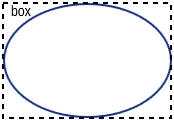
Width
This behavior is used to assign "width" attribute of the target object.
Target object:
All SVG objects that have "width" attribute
XML Syntax:
<Width>width</Width>
Input value:
width: a number
Result:
"width" attribute of the target object is assigned value.
Example:
<Width>$box.w</Width>
Height
This behavior is used to assign "height" attribute of the target object.
Target object:
All SVG objects that have "height" attribute
XML Syntax:
<Height>height</Height>
Input value:
height: a number
Result:
The "height" attribute of the target object is assigned value.
Example:
<Height>$box.h</Height>
NPatchDomContent
This behavior is used to fill the target <g>
SVG element with <image> elements provided in
the Nine-Patch with correct scaling to the provided dimension.
Target object:
SVG <g> elements.
XML Syntax:
<NPatchDomContent> <Arg>ninePatch</Arg> <Arg>dimension</Arg> </NPatchDomContent>
Input value:
- ninePatch: a Nine-Patch data structure.
- dimension: an object of type
Dimension.
Result:
The Nine-Patch data structure is used together with the
dimension to calculate scaling for patches and
<image> elements are generated and filled into
the target <g> element.
Example:
For more information on how to use this behavior, please refer the associated tutorial on Using Nine-Patch.
InnerText
This behavior is used to fill the content of the target object with a DOM text node.
Target object:
All objects
XML Syntax:
<InnerText>value</InnerText>
Input value:
value: a string.
Result:
A new DOM text node is generated with provided value and filled into the target object.
Example:
<InnerText>"put content here..."</InnerText>